rclone挂载谷歌网盘其他的linux和win就不说了,以为谷歌搜索一下大把的教程也可以去看看我基友寥寥的教程很详细,以为CCAA脚本需要centos,所以本文教程以centos为基础,如有错误请查询centos相关。
开始之前记得VPS开放相关端口,然后安装更新一直组件
yum -y install epel-release
yum -y install wget unzip screen fuse fuse-devel
下载安装配置rclone,不同系统位数自己去官方找下载源
wget https://downloads.rclone.org/rclone-current-linux-amd64.zip
unzip rclone-current-linux-amd64.zip
cd rclone-v*
配置
./rclone config
n) New remote
s) Set configuration password
q) Quit config
n/s/q> n
name> webbak #要记住,后面要用到
Type of storage to configure.
Choose a number from below, or type in your own value
1 / Alias for a existing remote
\ "alias"
2 / Amazon Drive
\ "amazon cloud drive"
3 / Amazon S3 Compliant Storage Providers (AWS, Ceph, Dreamhost, IBM COS, Minio)
\ "s3"
4 / Backblaze B2
\ "b2"
5 / Box
\ "box"
6 / Cache a remote
\ "cache"
7 / Dropbox
\ "dropbox"
8 / Encrypt/Decrypt a remote
\ "crypt"
9 / FTP Connection
\ "ftp"
10 / Google Cloud Storage (this is not Google Drive)
\ "google cloud storage"
11 / Google Drive
\ "drive"
12 / Hubic
\ "hubic"
13 / JottaCloud
\ "jottacloud"
14 / Local Disk
\ "local"
15 / Mega
\ "mega"
16 / Microsoft Azure Blob Storage
\ "azureblob"
17 / Microsoft OneDrive
\ "onedrive"
18 / OpenDrive
\ "opendrive"
19 / Openstack Swift (Rackspace Cloud Files, Memset Memstore, OVH)
\ "swift"
20 / Pcloud
\ "pcloud"
21 / QingCloud Object Storage
\ "qingstor"
22 / SSH/SFTP Connection
\ "sftp"
23 / Webdav
\ "webdav"
24 / Yandex Disk
\ "yandex"
25 / http Connection
\ "http"
Storage> 11 #选择11,Google Drive
#然后下面就一直回车
Google Application Client Id
Leave blank normally.
Enter a string value. Press Enter for the default ("").
client_id>
Google Application Client Secret
Leave blank normally.
Enter a string value. Press Enter for the default ("").
client_secret>
Scope that rclone should use when requesting access from drive.
Enter a string value. Press Enter for the default ("").
Choose a number from below, or type in your own value
1 / Full access all files, excluding Application Data Folder.
\ "drive"
2 / Read-only access to file metadata and file contents.
\ "drive.readonly"
/ Access to files created by rclone only.
3 | These are visible in the drive website.
| File authorization is revoked when the user deauthorizes the app.
\ "drive.file"
/ Allows read and write access to the Application Data folder.
4 | This is not visible in the drive website.
\ "drive.appfolder"
/ Allows read-only access to file metadata but
5 | does not allow any access to read or download file content.
\ "drive.metadata.readonly"
scope>
ID of the root folder
Leave blank normally.
Fill in to access "Computers" folders. (see docs).
Enter a string value. Press Enter for the default ("").
root_folder_id>
Service Account Credentials JSON file path
Leave blank normally.
Needed only if you want use SA instead of interactive login.
Enter a string value. Press Enter for the default ("").
service_account_file>
#一直到这步
Edit advanced config? (y/n)
y) Yes
n) No
y/n> n #选择n
Remote config
Use auto config?
* Say Y if not sure
* Say N if you are working on a remote or headless machine or Y didn't work
y) Yes
n) No
y/n> n #选择n
If your browser doesn't open automatically go to the following link: https://accounts.google.com/o/oauth2/auth.... #复制到浏览器打开,获取验证码
Log in and authorize rclone for access
Enter verification code> #填入上面获取到的验证码
Configure this as a team drive?
y) Yes
n) No
y/n> y #选择y
Fetching team drive list...
No team drives found in your account--------------------
[Rats]
client_id =
client_secret =
service_account_file =
token = {"access_token":"ya29.................."}
team_drive =
--------------------
y) Yes this is OK
e) Edit this remote
d) Delete this remote
y/e/d> y #选择y
Current remotes:
Name Type
==== ====
webbak drive
e) Edit existing remote
n) New remote
d) Delete remote
r) Rename remote
c) Copy remote
s) Set configuration password
q) Quit config
e/n/d/r/c/s/q> q #选择q退出 就安装完毕了
现在可以尝试挂载到本地,创建本地目录/root/nimenmjj 这个目录随便你自己,但是要记住等要用
mkdir -p /root/nimenmjj
下面这个是手动挂载命令, webba这个就是前面我们命名的name,执行这个命令不会输出任何内容,会有个卡住的假象,只要直接关掉SSH客户端,重新进系统就行了,不出意外的话,就挂载成功了
./rclone mount webbak: /root/nimenmjj --allow-other --allow-non-empty --vfs-cache-mode writes
弄个自动挂载脚本和开启启动
cp /root/rclone-v*/rclone /usr/bin/rclone
vi /usr/lib/systemd/system/rclone.service
[Unit]
Description=rclone
[Service]
User=root
ExecStart=/usr/bin/rclone mount webbak: /root/nimenmjj --allow-other --allow-non-empty --vfs-cache-mode writes
Restart=on-abort
[Install]
WantedBy=multi-user.target
重载daemon,让新的服务文件生效,设置开机启动
systemctl start rclone
systemctl enable rclone
停止、查看状态可以用:
systemctl stop rclone
systemctl status rclone
关于安装CCAA就直接看
帮助文档:https://doc.xiaoz.me/#/ccaa/ (务必查看)
项目地址:https://github.com/helloxz/ccaa!!!谷歌网盘挂载vps 进出都是双向流量,记得找大流量的VPS或者服务器
本文鸣谢寥寥君,小z博客,笨牛网,rclone软件,谷歌网盘等!!!!o(∩_∩)o 哈哈
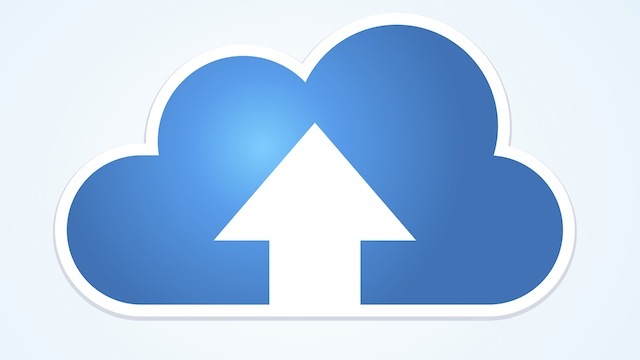

文章评论